
Sandisk Data Recovery
So is there any way to rescue those deleted or lost data? Are they really gone and never come back? Nono, generally speaking they are still there where they were. They just hide themselves and we can't see them with our naked eyes. However, we can find them out with a Windows data recovery tool. This is the magic of science and technology and the Windows operating system.
No more panic ! You probably want to recover lost files from Sandisk Memory cards. It is well known that the Sandisk memory card is one of the sensitive devices which is easily prone. This article explains how to recover deleted data from Sandisk memory cards.
Accidentally deleted data from sandisk memory card makes us worry and headache. The problems are usually caused by errors in the data stream, when your digital camera is accidentally turned off or running out of batteries. However, data recovery software can help you out easily. Sandisk data recovery software is powerful enough to recover all your deleted files from your Sandisk memory card.
Tips For Sandisk Data Recovery
1. Avoid data overwriting:When the last thing happens to your Sandisk memory cards (you sense that your photos are missing), stop using your Sandisk memory card immediately. If you continue to take photos on the same memory card that has experienced accidental data loss, photos deleted or missing could be rewritten by the new files. There is no good for the Sandisk memory card recovery. This will be severely lower chances of fully recovering your photos, so it is highly recommended that you should remove your Sandisk memory card and check for physical damage. If there is any kind of dirt or grime on the card, clean it gently with a soft lens cleaner.
2. Choose appropriate data recovery software:
As for me, appropriate software should have these features: professional and powerful recovery function, safe and reliable, high compatibility and competitive price.
Sandisk Data Recovery Software
To peform Sandisk data recovery, you need a Sandisk data recovery tool designed for Windows. Yesterdata Data Recovery is designed for Sandisk data loss situations. You only need 5 easy steps to recover your deleted data from Sandisk memory card. Free Download Yesterdata Data Recovery!


How To Perform Sandisk Data Recovery
1. Connect your Sandisk memory card to your computer and launch the program.
You can connect your Sandisk to your computer by a Card reader. You should make sure that your computer can recognize the Sandisk Memory card as a removable device, then you will start the data recovery by Sandisk Data Recovery software. If you still have no luck, try to connect your Sandisk memory card to another computer. The rest of this guide will be using YesterData Data Recovery for Windows. Install and run the data recovery program. Please select one of the Scan modes according to your needs. According to the Sandisk Memory card data loss situation, we choose U Disk/Memory Card. Click the button to continue.

2. Select your sandisk memory card as your target disk and start to "Scan".
Then select your sandisk memory card and click "next" button to continue Sandisk data recovery process (mostly it will be called "removable storage device").

3. Then the automatic scanning process will be started.
Just wait for minutes before the scanning is over. The scanning time depends on the capacity of your memory card. It will take you about 5 minutes to scan 8G Sandisk memory card. If you click the "Interrup" button, the scan will be paused. But it will not be recommanded.

4. Preview recoverable files and select your wanted data
Again make sure that your memory card is securely connected before running the software. The program will then scan the device for any file that you have lost. YesterData data recovery software can support most of the modern types. The software will show you previews that can be restored. All you have to do is saving them to your computer.

5. Recover your precious photos in senconds.
In order to get better chances of fully recovering your photos, it is highly recommended that you should save them to another disk, rather than the original disk. That's it. So if your Sandisk memory card or any other storage devices come across the same problem/question, you should take actions to get them back. Preview the photos recovered as if nothing happens to them.
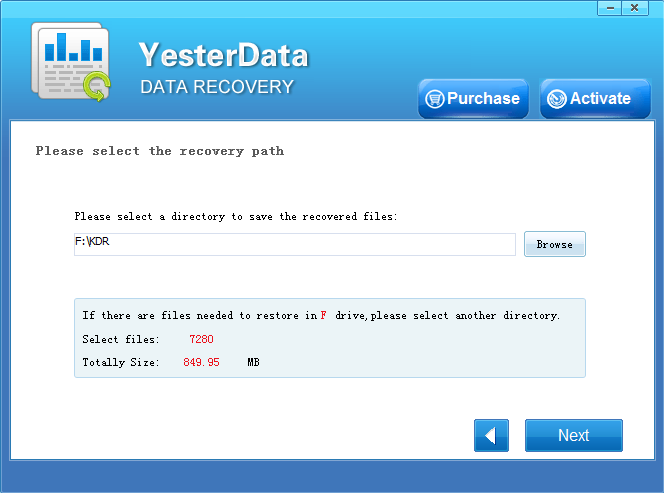
Good News ~ Get 50% Discounts For Christmas Now
- $10, - $10, - $10, save your $ 30 to get Sandisk data recovery software. Only $ 39.9 now !
Free download Yesterdata data recovery software For a trial now !
Comment On it or mail to us If you have questions about Sandisk data recovery !

- 1. According to different data loss cases, please select the appropriate recovery mode.
- 2. Select the devices where your data lost, then click "Next".
- 3. Just wait for a few minutes!
- 4. Select the files you want to restore, then click "Next".
- 5. Please select a directory to save the recovered files, then click "Recover" Now.
- 6. You need a license key now. If you want to recover your files, you should purchase Yesterdata Data Recovery for the Key !

- Turn to "Universal Restore" please, if other recovery modes can not find the files you need.
- More time is required when scanning storage devices with larger space.
- Unlimited free Lifetime updates. Each license can be used on up to 3 computers/laptops!









